Roles
Navigation
Log into fcehome.intel.com and navigate to the Stakeholder Master from the top. Hovering the Stakeholder Master opens a sub-menu; click Roles from the sub-menu and it will redirect you to the Manage Roles page.
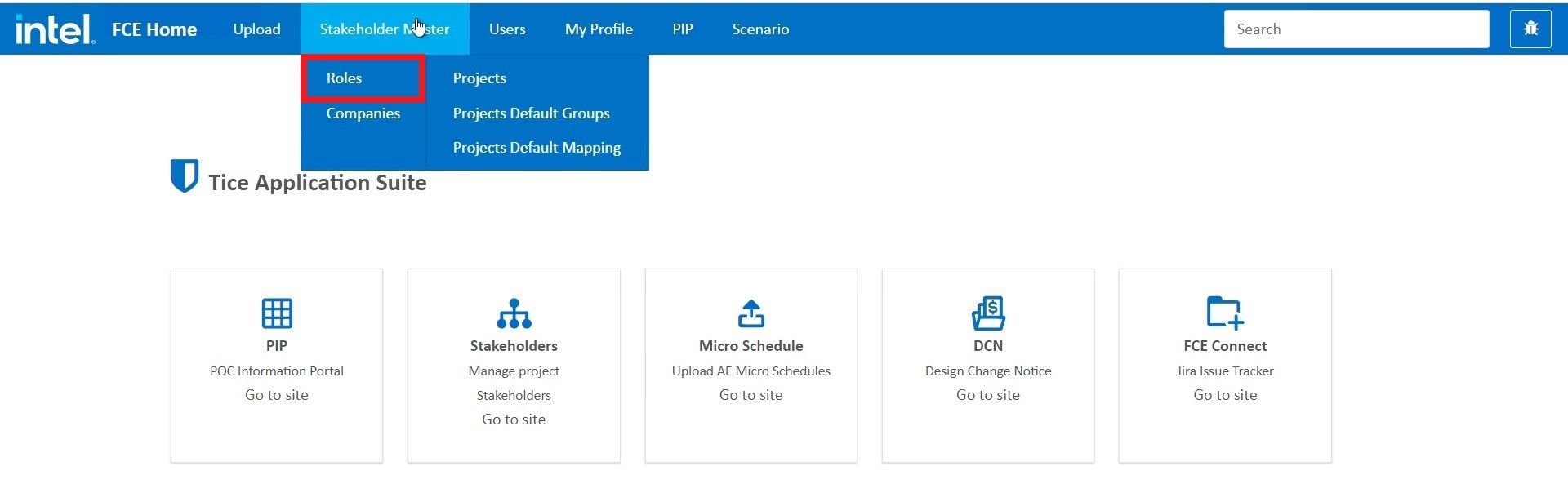
Role Grid
On the Manage Role page, all the role details get displayed in a tabular grid (Role Grid) and consist of details such as role name, role type, discipline, role category, and more.
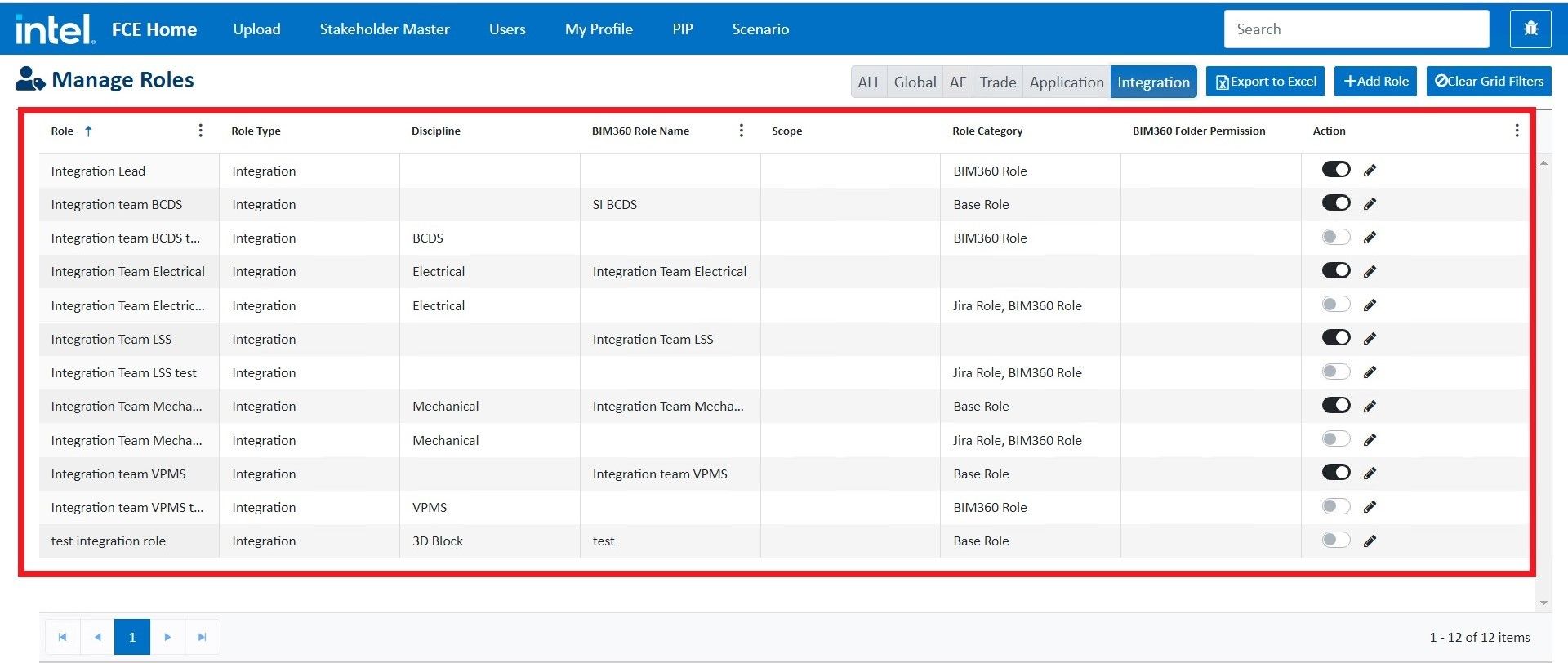
Action
The action field in the role grid provides the following functionalities:
Enable
Toggle on the button in the role grid to enable the role. After enabling the role, the system will flash the message “This role has been marked enable”. It means that the enabled roles get displayed on Assign Roles to project page and can be assigned to projects further.
Similarly, toggling off will again disable the role and the role will not get enlisted on Assign Roles to project page, hence can not be assigned to any project.
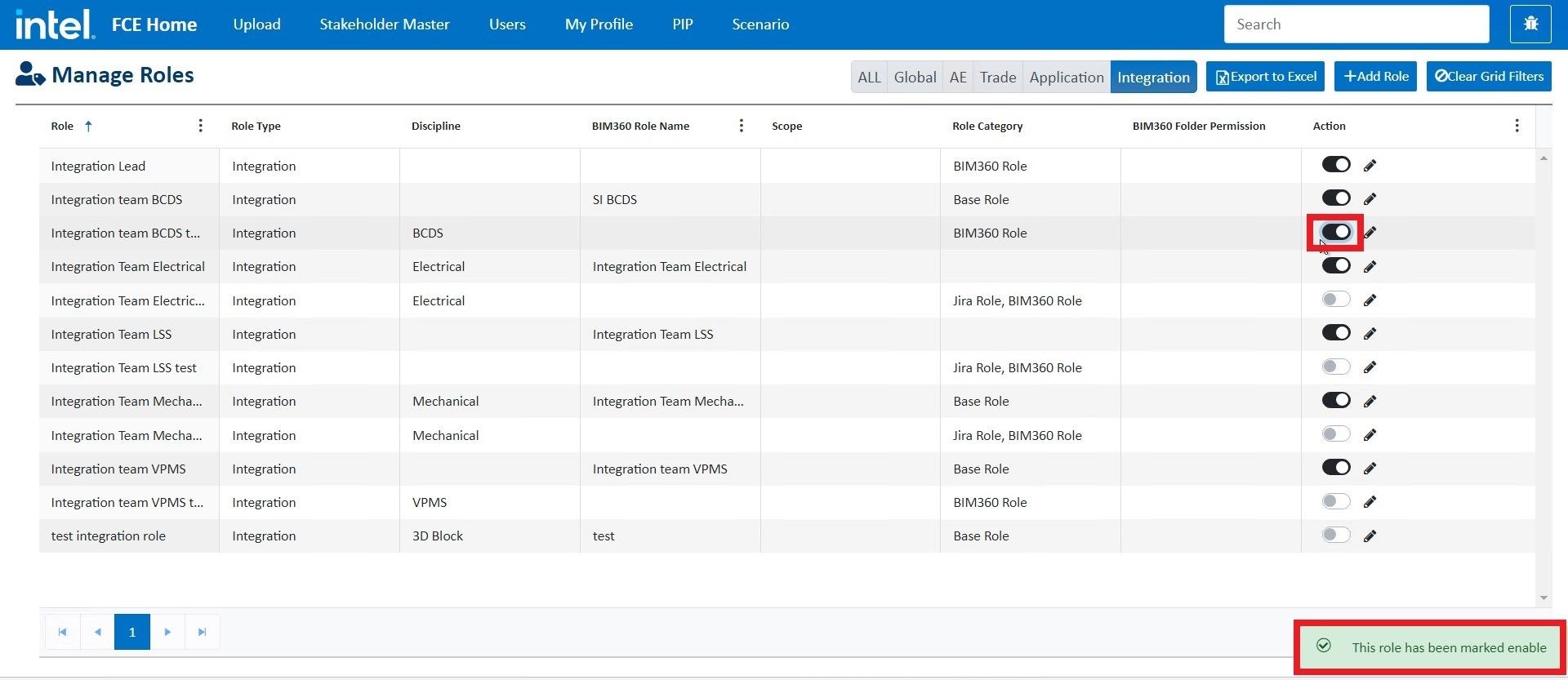
Edit
Click on the edit icon in the role grid to update role details.
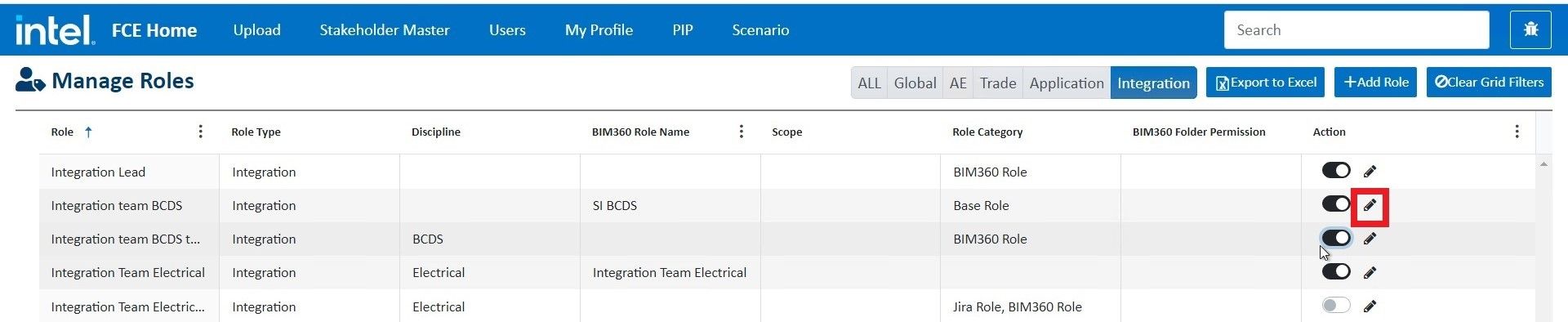
It makes the fields of the selected record editable. Select or type in the details you want and click Update from the corresponding Action column. After clicking the update, all the new values will be saved in the system.
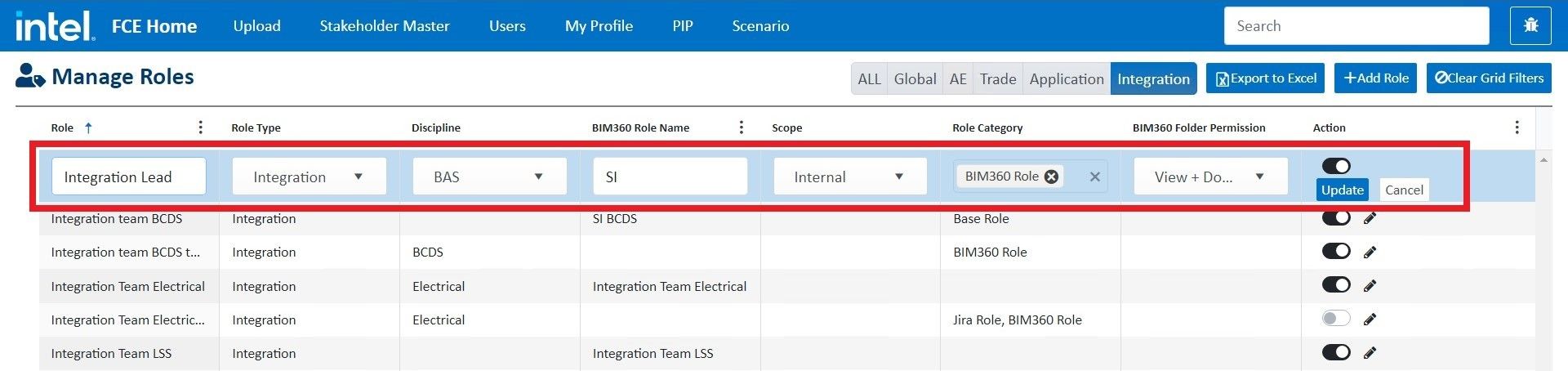
Filters
Filter the values in the grid for any of the attributes/fields by specifying the conditions of your choice.
For example, you can filter the values for BIM 360 Role Name in the grid by clicking on the adjacent vertical ellipsis and specifying the filter condition such as Contains the selected process to filter the data.
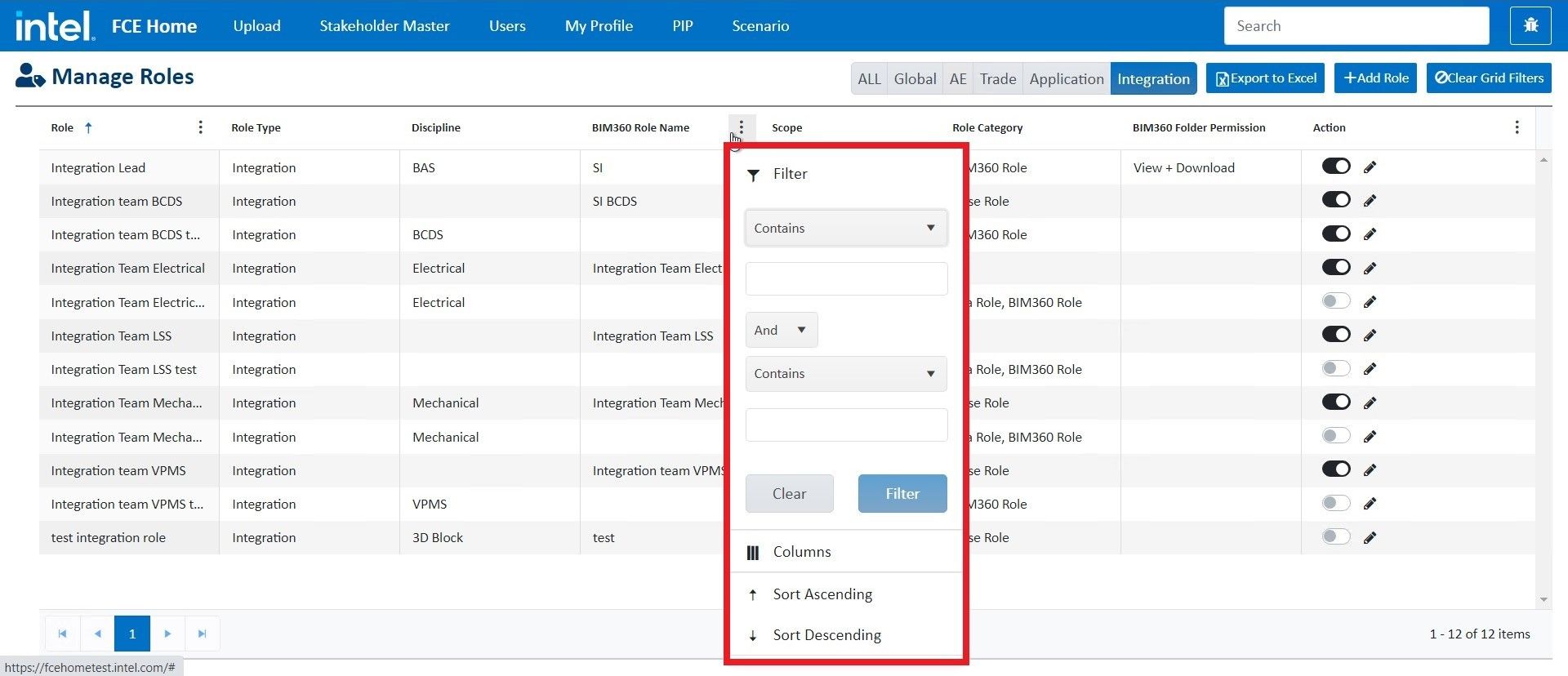
Role Type Selector
In the top-right corner of the Manage Roles page, a Role Type Selector is given. You can select all or a specific role type such as global, AE, trade, application, or integration. According to the selected role, the data will get displayed in the role grid.
For example, if you select Integration, only the records having the role type Integration will populate in the grid.
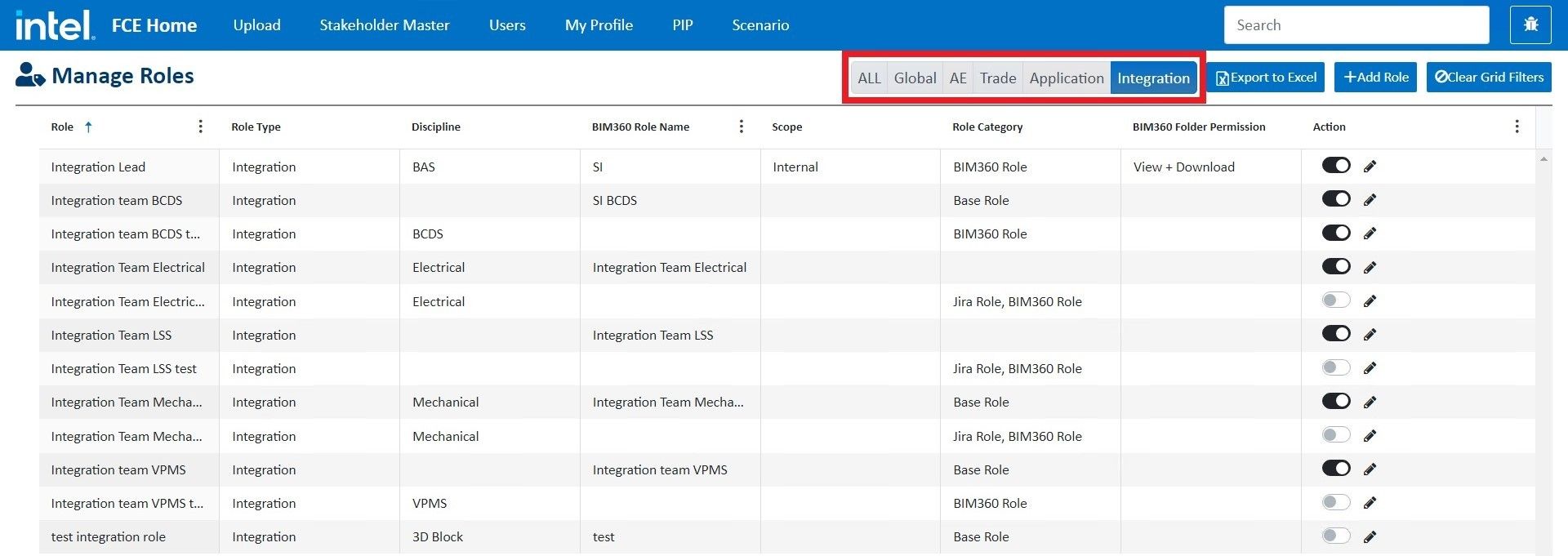
Export To Excel
Click Export To Excel to download the excel file of all the role details that are currently being displayed in the role grid based on the filters applied.

Add Role
Add Role button is used to add a new role to the list.

Upon clicking the Add Role, a new modal window opens. You can enter the role details such as role name, discipline, role type, role category, scope, etc., and click on Save to add the new role to the role list.

Clear Grid Filters
This functionality removes all the filters applied to any of the fields in the role grid.
